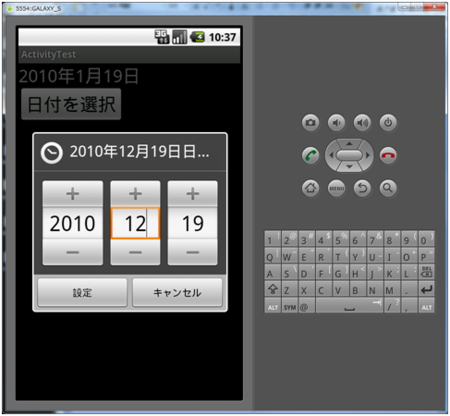Androidアプリ入門 No.28 DatePickerDialog
DatePickerDialog
DatePickerDialogの基本
日付を選択するには、DatePickerDialogを使用するのが便利である。ActivityにはそもそもDialogを表示するメソッドがありそれを使ってDialogを表示する。
まずは、main.xmlを以下に示す。
<?xml version="1.0" encoding="utf-8"?> <LinearLayout xmlns:android="http://schemas.android.com/apk/res/android" android:layout_width="wrap_content" android:layout_height="wrap_content" android:orientation="vertical"> <TextView android:id="@+id/textView" android:layout_width="wrap_content" android:layout_height="wrap_content" android:textSize="26sp" android:text="" /> <Button android:id="@+id/button" android:layout_width="wrap_content" android:layout_height="wrap_content" android:textSize="26sp" android:text="日付を選択" /> </LinearLayout>
次に、MainActivity.javaを示す。ほぼ、ドキュメントのままのコードとなっている。
package sample.at; import java.util.Calendar; import android.app.Activity; import android.app.DatePickerDialog; import android.app.Dialog; import android.app.DatePickerDialog.OnDateSetListener; import android.os.Bundle; import android.view.View; import android.view.View.OnClickListener; import android.widget.Button; import android.widget.DatePicker; import android.widget.TextView; public class MainActivity extends Activity { private TextView textView; private Button button; private int year; private int month; private int day; private static final int DATE_DIALOG_ID = 0; @Override public void onCreate(Bundle savedInstanceState) { super.onCreate(savedInstanceState); setContentView(R.layout.main); textView = (TextView) findViewById(R.id.textView); button = (Button) findViewById(R.id.button); button.setOnClickListener(new OnClickListener() { public void onClick(View v) { showDialog(DATE_DIALOG_ID); } }); Calendar c = Calendar.getInstance(); year = c.get(Calendar.YEAR); month = c.get(Calendar.MONTH); day = c.get(Calendar.DAY_OF_MONTH); updateDisplay(); } private void updateDisplay() { textView.setText(new StringBuilder().append(year).append("年") .append(month + 1).append("月").append(day).append("日")); } @Override protected Dialog onCreateDialog(int id) { switch (id) { case DATE_DIALOG_ID: return new DatePickerDialog(this, dateSetListener, year, month, day); } return null; } private OnDateSetListener dateSetListener = new OnDateSetListener() { @Override public void onDateSet(DatePicker view, int selectYear, int monthOfYear, int dayOfMonth) { year = selectYear; month = monthOfYear; day = dayOfMonth; updateDisplay(); } }; }
まず、ダイアログの表示は以下のメソッドを用いる。
public final boolean showDialog (int id);
引数が複数あるものもあるが、ここでは1つのもののみ解説する。
| 引数 | 説明 |
|---|---|
| id | 表示するダイアログのid。 |
Activity#showDialogメソッドが呼ばれると、Activity#onCreateDialogメソッドが呼び出される。onCreateDialogは以下のような定義となっている。
protected Dialog onCreateDialog (int id);
showDialogと異なりこちらはオーバーライドして実装する。引数のidにはshowDialogと同じidが渡される。idを確認し、表示するダイアログを決定する。今回は、DatePickerDialogという組み込みのダイアログを表示している。DatePickerDialogのコンストラクタは以下のような定義となっている。
public DatePickerDialog (Context context, DatePickerDialog.OnDateSetListener callBack, int year, int monthOfYear, int dayOfMonth);
引数は以下。
| 引数 | 説明 |
|---|---|
| context | 親のコンテキスト。 |
| callBack | 日付を設定したことを通知するリスナー。 |
| year | ダイアログの年の初期値。 |
| monthOfYear | ダイアログの月の初期値。 |
| dayOfMonth | ダイアログの日の初期値。 |
表示したダイアログを選択した場合、上記のとおりOnDateSetListenerでイベントを受け取る。ダイアログで「設定」ボタンが押された時にはOnDateSetListenerのonDateSetメソッドが呼び出される。メソッドの定義は以下の通り。
public abstract void onDateSet (DatePicker view, int year, int monthOfYear, int dayOfMonth);
引数は以下。
| 引数 | 説明 |
|---|---|
| view | ダイアログのView。 |
| year | ダイアログで設定された年。 |
| monthOfYear | ダイアログで設定された月。 |
| dayOfMonth | ダイアログで設定された日。 |